Here is how to set up veth networking woth OpenVZ. These notes relate to version 3.0.22 on Ubuntu 8.04 Hardy Heron.
The first thing you must do is create a network bridge on your host.
Install the Bridge Utilities
# apt-get install bridge-utils
Modify your network configuration file /etc/network/interfaces. Here is what mine looks like:
# This file describes the network interfaces available on your system
# and how to activate them. For more information, see interfaces(5).
# The loopback network interface
auto lo
iface lo inet loopback
# The primary network interface (bridged configuration)
auto br0
iface br0 inet dhcp
bridge_ports eth0
Reboot, or re-start networking to invoke the new configuration
#/etc/init.d/networking restart
Check you have a bridge (use ifconfig) and that your network still works before proceeding.
Next, there are some config files and scripts needed to enhance openvz so it does the
required setup work to add/remove a vm from the bridge. There are three files:
/usr/sbin/vznetcfg
/usr/sbin/vznetaddbr
/etc/vz/vznet.conf
The first file, /usr/sbin/vznetcfg, already exists but causes a problem on ubuntu because the default shell (which
is actually "dash") does not support the "source" command. Change line 20...
from this:
[ -f "$VZNETCFG" ] && source "$VZNETCFG"
to this:
[ -f "$VZNETCFG" ] && . "$VZNETCFG"
The second file, /ust/sbin/vznetaddbr, is a new script that is invoked to do the bridge configuration:
#!/bin/sh
# /usr/sbin/vznetaddbr
# a script to add virtual network interfaces (veth's) in a CT to a bridge on CT0
CONFIGFILE=/etc/vz/conf/$VEID.conf
. $CONFIGFILE
VZHOSTIF=`echo $NETIF |sed 's/^.*host_ifname=\(.*\),.*$/\1/g'`
if [ ! -n "$VZHOSTIF" ]; then
echo "According to $CONFIGFILE CT$VEID has no veth interface configured."
exit 0
fi
if [ ! -n "$VZHOSTBR" ]; then
echo "According to $CONFIGFILE CT$VEID has no bridge interface configured."
exit 1
fi
echo "Adding interface $VZHOSTIF to bridge $VZHOSTBR on CT0 for CT$VEID"
/sbin/ifconfig $VZHOSTIF 0
echo 1 > /proc/sys/net/ipv4/conf/$VZHOSTIF/proxy_arp
echo 1 > /proc/sys/net/ipv4/conf/$VZHOSTIF/forwarding
/usr/sbin/brctl addif $VZHOSTBR $VZHOSTIF
exit 0
The third file, /etc/vz/vznet.conf, contains a reference to the second file and is used by the first file, which is invoked during bridge setup:
#!/bin/sh
EXTERNAL_SCRIPT="/usr/sbin/vznetaddbr"
With those files in place, openvz should manage connecting your veth vps to your bridge. You just need to create the VPS and configure its networking. Here's how:
First, create the vps:
vzctl create 123 --ostemplate ubuntu-8.04-i386-minimal
vzctl set 123 --hostname vz123 --save
next, add the bridge to the vps configuration:
echo "CONFIG_CUSTOMIZED=\"yes\"" >> /etc/vz/conf/123.conf
echo "VZHOSTBR=\"${BRIDGE:-br0}\"" >> /etc/vz/conf/123.conf
and then add an eth0 device to it:
vzctl set 123 --netif_add eth0 --save
Now configure networking within the vps. This basically involves creating an appropriate /etc/network/interfaces file.
For DHCP addressing, create the /etc/network/interfaces file like this:
cat > /vz/private/123/etc/network/interfaces << EOF
auto lo
iface lo inet loopback
auto eth0
iface eth0 inet dhcp
EOF
For static addressing, create the /etc/network/interfaces file like this:
cat > /vz/private/123/etc/network/interfaces << EOF
auto lo
iface lo inet loopback
auto eth0
iface eth0 inet static
address 10.0.0.123
netmask 255.0.0.0
gateway 10.0.0.138
EOF
If we're doing static addressing (this is not required if using dhcp because dhcp takes care of it), create the /etc/resolv.conf file like this:
cat > /vz/private/123/etc/resolv.conf << EOF
search lan
nameserver 10.0.0.138
EOF
That's it! The VPS is now ready for use, so start it up:
vzctl start 123
You can test your setup works for multicast with a utility called ssmping. You need to install it on the VPS and also on another host (could be ct0 or a completely different machine on the network):
Install on the VPS (from the host):
cp /etc/apt/sources.list /vz/root/123/etc/apt
vzctl exec 123 apt-get update
vzctl exec 123 apt-get install ssmping
Install elsewhere:
To test, you run "ssmpingd" the vps and you run "ssmping" on another machine:
And on the other machine
You should get output from ssmpingd:
root@vz123:/# ssmpingd
received request from 10.0.2.118
received request from 10.0.2.118
received request from 10.0.2.118
received request from 10.0.2.118
received request from 10.0.2.118
You should get output from ssmping:
john@tma1:~$ ssmping 10.0.0.123
ssmping joined (S,G) = (10.0.0.123,232.43.211.234)
pinging S from 10.0.2.118
unicast from 10.0.0.123, seq=1 dist=0 time=5.609 ms
multicast from 10.0.0.123, seq=1 dist=0 time=5.621 ms
unicast from 10.0.0.123, seq=2 dist=0 time=0.036 ms
multicast from 10.0.0.123, seq=2 dist=0 time=0.045 ms
unicast from 10.0.0.123, seq=3 dist=0 time=0.023 ms
multicast from 10.0.0.123, seq=3 dist=0 time=0.030 ms
unicast from 10.0.0.123, seq=4 dist=0 time=0.026 ms
multicast from 10.0.0.123, seq=4 dist=0 time=0.032 ms
unicast from 10.0.0.123, seq=5 dist=0 time=0.025 ms
multicast from 10.0.0.123, seq=5 dist=0 time=0.033 ms
--- 10.0.0.123 ssmping statistics ---
5 packets transmitted, time 4592 ms
unicast:
5 packets received, 0% packet loss
rtt min/avg/max/std-dev = 0.023/1.143/5.609/2.233 ms
multicast:
5 packets received, 0% packet loss since first mc packet (seq 1) recvd
rtt min/avg/max/std-dev = 0.030/1.152/5.621/2.234 ms
john@tma1:~$
If you change the networking of an existing venet0 VPS you may need to remove old routes from the routing table because they conflict with the veth setup (this is not necessary on a clean VPS built according to the above instructions). This command will achieve that:
# complex command greps routes with venet in them and then removes them.
# IFS is used to delimit on line breaks instead of word breaks. Shell
# characters are escaped to avoid interpretation on the host.
vzctl exec 123 "IFS=\`echo -en \"\\n\\b\"\` && for r in \`ip route | grep venet0\`; do eval \"ip route del \$r\"; done"
With that all done, you should be able to install Mediatomb or Mythtv and see them on your PS3. I won't go in to the details of those apps as I expect you know that already. The key is to have the network set up correctly and I hope my notes go some way towards helping you achieve that 
The other thing is to make sure your PS3 has the latest firmware so that it supports Upnp, but I expect you have that already!
I have attached two example scripts containing the relevant commands.
[Updated on: Sun, 26 July 2009 11:03]
Report message to a moderator
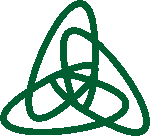 OpenVZ Forum
OpenVZ Forum