Home » General » Support » Install from Live CD?
-=] Back to Top [=-
Current Time: Sat Dec 13 16:28:49 GMT 2025
Total time taken to generate the page: 0.13080 seconds
| |||||||||||||||||||||||||||||||||||||||||||||||||||||
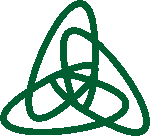 OpenVZ Forum
OpenVZ Forum
Home » General » Support » Install from Live CD?
-=] Back to Top [=-
Current Time: Sat Dec 13 16:28:49 GMT 2025
Total time taken to generate the page: 0.13080 seconds
| |||||||||||||||||||||||||||||||||||||||||||||||||||||